How To Pay Bills Online With BPI Express Online (Just Paid CIGNAL TV with it)
By Deejimon TV - March 31, 2016
Hello Everyone! Today, I am writing a very basic tutorial on how to pay bills conveniently with the help of BPI Express Online. This is very helpful for those people who are so busy with work and some other stuff at home or school. So with this, we can definitely avoid late payments and worst, account suspension (learned this the hard way).
All you need for this is a BPI account, you can create yours on BPI's official website. Make sure that you are signed in so you can access all the things available in your dashboard.
From the homepage of your account, you can see different tabs on top of their website. To start paying your bill, select Payments & Reloading > Bills Payment > Pay Bills Today.
I had a hard time choosing the option for me to pay CIGNAL TV because it is not really clear on their website on how to add an active merchant source for a check free payment
So if you visited my blog for that problem that I just encountered, well don't worry because I am going to teach you how to add an active merchant source in your BPI Express Online account.
Let us start by hovering your mouse to Payments & Reloading > Bills Payment > Enroll All Other Bills.
You will be asked to fill out a form such as your ATM card number, Joint Account Indicator or JAI, Company name and lastly, your account number. In my case, I have selected CIGNAL TV INC. Additional detail like my email address was also confirmed during the process. Finally, click the submit button.
After hitting the submit button, you can now proceed to paying your bills by choosing Payments & Reloading > Bills Payment > Pay Bills Today. Enter the desired amount then voila, bills paid!
If you have questions about this, feel free to send me a feedback. Thank you for reading my blog today! Until next time, fellas!


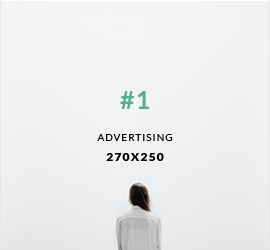
0 comments